Frequently Asked Question
How to create a kahoot
Kemaskini Terakhir setahun yang lalu
- Log in to your Kahoot! account, hit Create in the top navigation bar, and choose New kahoot.
- Start typing your first quiz question and add 2-4 answer alternatives. Your changes will be saved automatically as you go.
- On the right-hand side, adjust the timer and choose how many points to award for a correct answer:
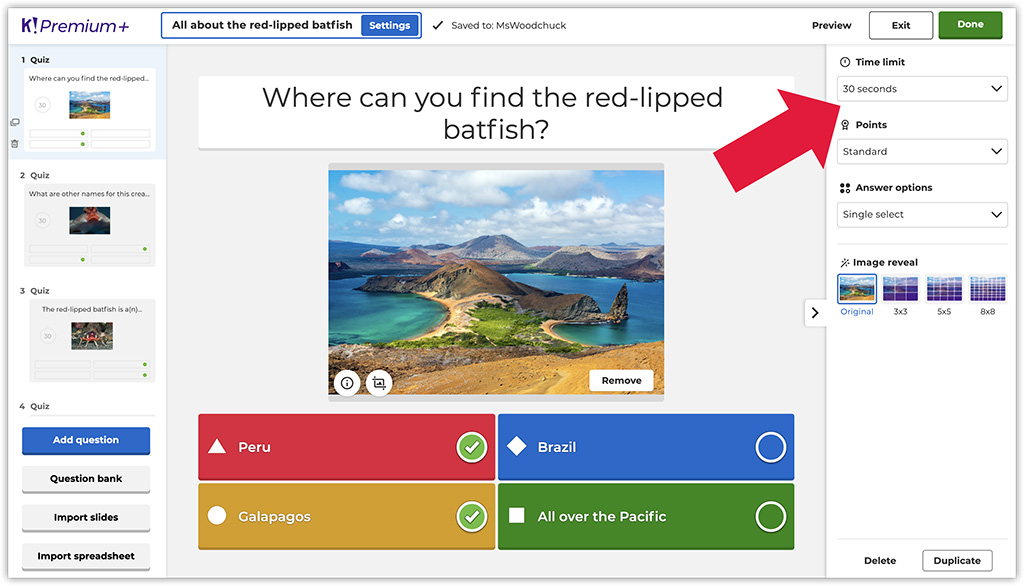
- Click Add question to create more questions. Depending on your subscription, you can add the following question types in addition to multiple-choice quiz:
- True or false: let students decide if a statement is true or false;
- Type answer: ask students to type a short correct answer;
- Puzzle: deepen learning by asking to place answers in the correct order;
- Poll: collect student opinions;
- Slide: give more context to a topic;
- Word cloud: collect short free-form responses;
- Open-ended: ask students to type a long answer – great way to collect in-depth feedback.
On the right-hand side, you can easily change the question type without having to retype it.
- Make sure to add an image or video to make the question more engaging. You can upload an image from your computer, or choose one from our built-in image library.
- Drag and drop questions to change their order, if needed.
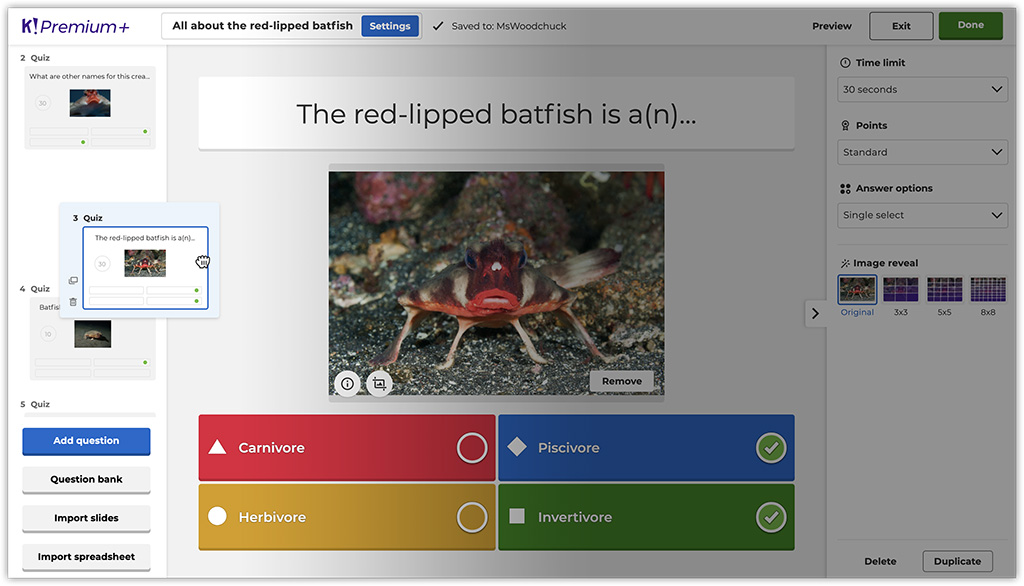
- Click Enter kahoot title to add a title and fine-tune other settings. For example, in the Summary screen you can define who can see your kahoot – only you, or all users.
- Hit Done – congratulations, you’ve created your first kahoot, and it’s now ready to play! You can host it live or assign as a student-paced challenge.
Source: Kahoot Blog