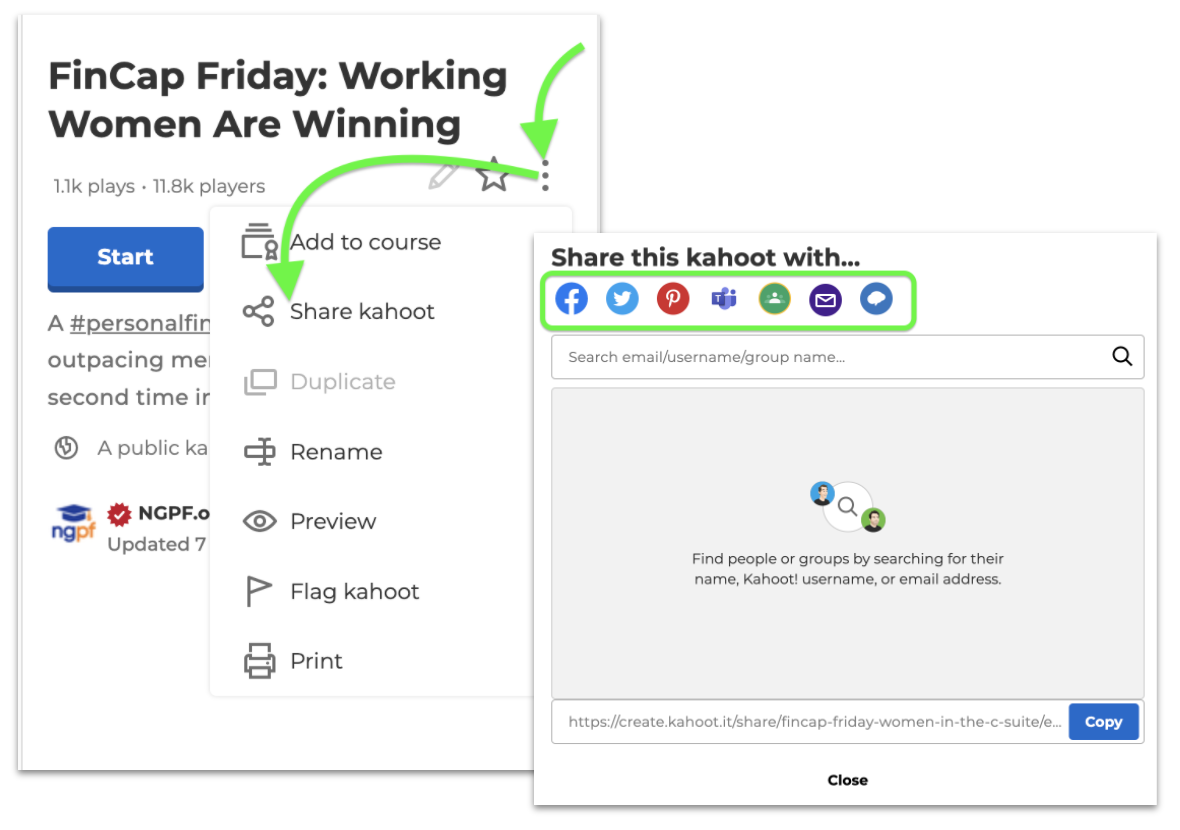Frequently Asked Question
You can share public kahoots you find on the Discover page, as well as your own and organizational kahoots.
Share link
A share link offers quick access to the kahoot’s details page.
- If the kahoot is public, then no sign-in is required to view the details page. Services like Facebook, Twitter, and Slack will preview your kahoot’s title, description, and cover image when you post this link.
- If the kahoot is private, you cannot share it via link.
- If the kahoot is visible to your team only (organization), you can copy the link only from the browser. Then, if someone else wants to access this game, sign-in will be required.
Everyone except you and your team members will be denied access.
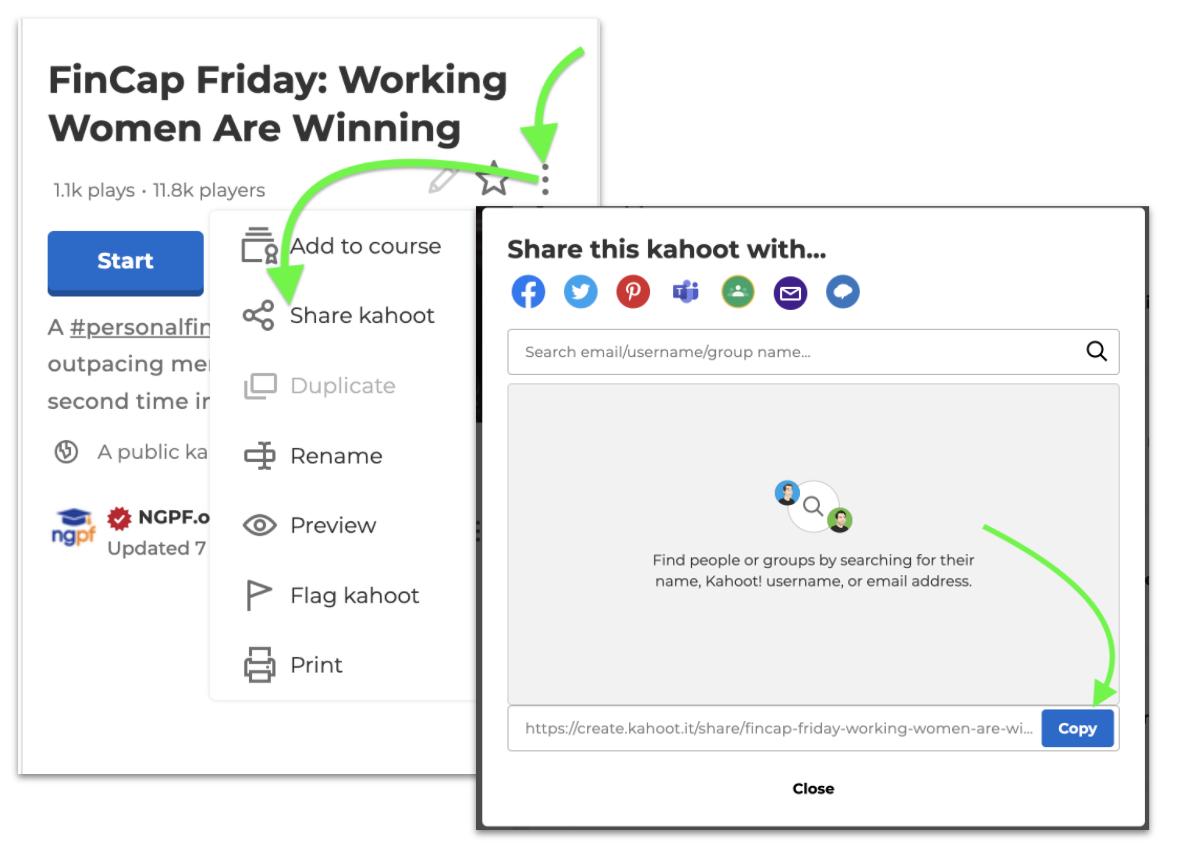
Share with others
Sharing a kahoot with others makes it visible on the “Shared with me” tab of their Kahoots page.
- The shared kahoots can be public or private
- Shared kahoots cannot be removed.
- If there's no Kahoot! account tied to the email you want to share the kahoot with, the message won't be sent to the recipient.
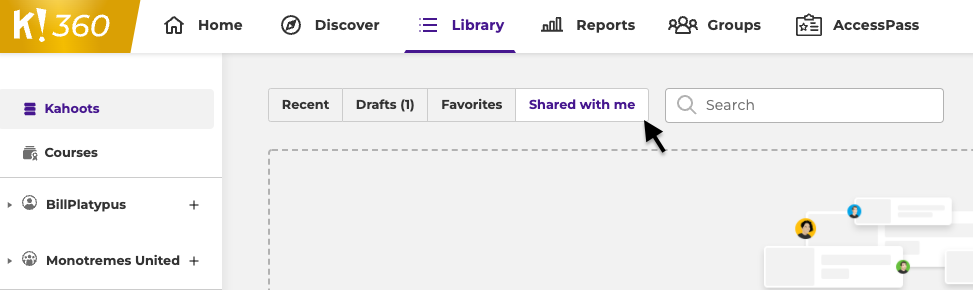
- Open the kahoot’s options menu [ ⋮ ] and choose “Share”.
- In the search box, type the username, email, or group name you want to share with.
- A list of matching people and groups will appear under the search box.
- Click “Share” next to the people and groups to share your kahoot with.
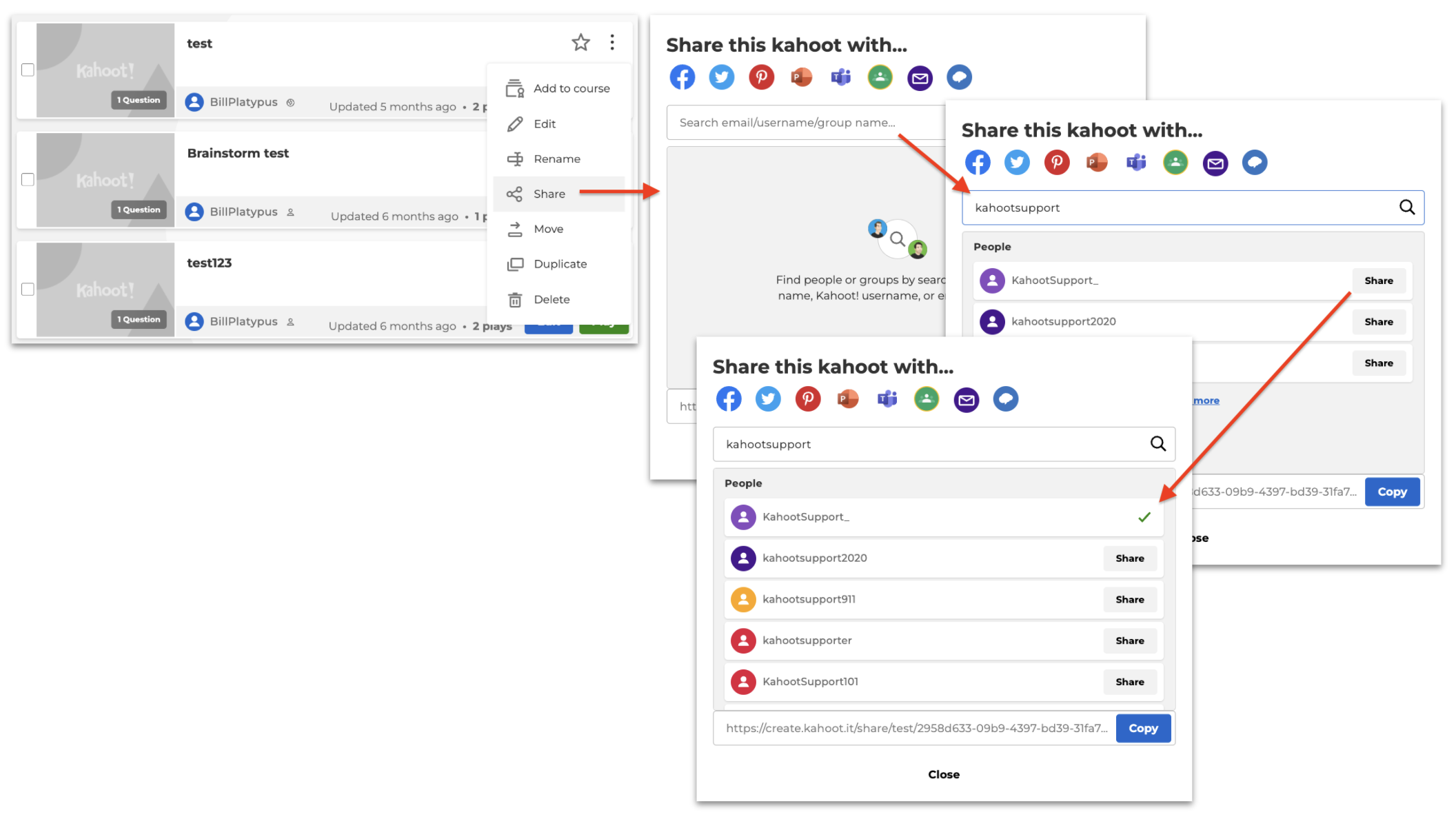
CAUTION: It’s not possible to unshare kahoots. If you’d like to unshare a kahoot, you’d need to delete it. If this is necessary, you can duplicate it first.
Social media, email, and collaboration platforms
You can quickly share a kahoot on Twitter, Facebook, or Pinterest with a preview populated with the kahoot’s cover image, title, and description. You can also share via email, Google Classroom, Remind, or Microsoft Teams. Simply open the kahoot’s options menu [ ⋮ ] and choose “Share” to find these options.