Frequently Asked Question
How to join a game
Last Updated a year ago
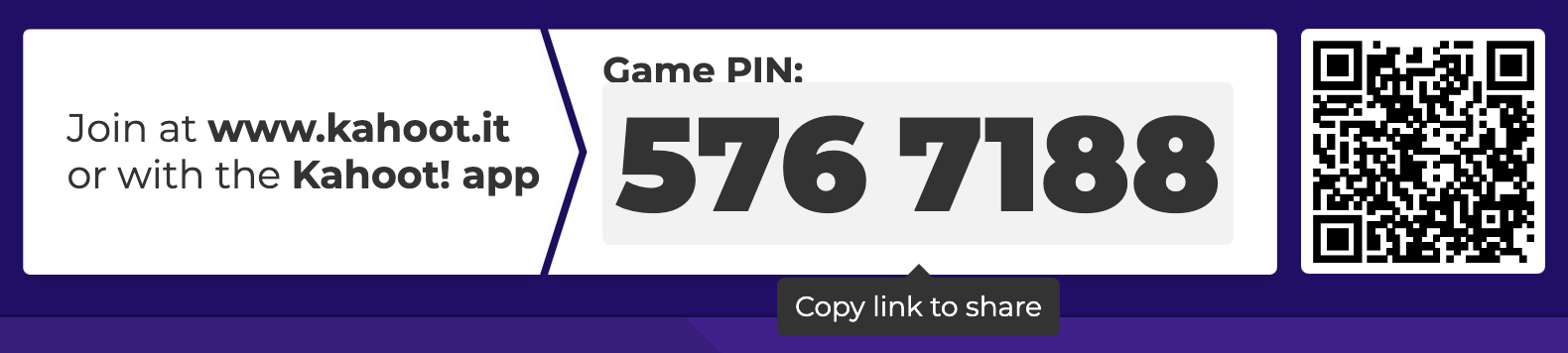
You can join a Kahoot! game:
It's not possible to rejoin with the same nickname and accumulated points after leaving the game (e.g. closing the app or the tab; losing connectivity). Players who rejoin the game, need to provide a new nickname and collect points from the beginning.
Via game PIN
- Go to kahoot.it, or open our mobile app and tap “Enter PIN”.
- Enter a game PIN (How to find a game PIN).
- If “player identifier” is enabled by the host, provide the requested identifier.
- If “friendly nickname generator” is enabled by the host, click or tap the “spin” button to choose a random nickname. If it’s disabled, type a nickname of your choice.
Via link
Live Games
- The host can click on the PIN in the lobby of the game. This will automatically copy a direct link to the game to their clipboard.
- The host can send this link to the players so that they can be taken directly to the game. You just need to click on the link.
- If our mobile app is installed on your device, the kahoot will open in our mobile app. If not, it will open in your device’s web browser.
- If “player identifier” is enabled by the host, provide the requested identifier.
- If “friendly nickname generator” is enabled by the host, click or tap the “spin” button to choose a random nickname. If it’s disabled, type a nickname of your choice.
Assignments
- The host can copy the link from the active assignment's report page and share it with players.
- You just need to click on the link.
- If our mobile app is installed on your device, the kahoot will open in our mobile app. If not, it will open in your device’s web browser.
- If “player identifier” is enabled by the host, provide the requested identifier.
- If “friendly nickname generator” is enabled by the host, click or tap the “spin” button to choose a random nickname. If it’s disabled, type a nickname of your choice.
Via QR code
- You need to see the host’s screen.
- From there you can scan the QR code with your device. If the code is too small to scan, ask the host to click on it. It will expand the view.
- Depending on the device, you will be asked for permission or the game will directly open in your device’s browser.
- If “player identifier” is enabled by the host, provide the requested identifier.
- If “friendly nickname generator” is enabled by the host, click or tap the “spin” button to choose a random nickname. If it’s disabled, type a nickname of your choice.
Tech requirements
An account is not required to join a game. Unless the host enabled player identifier, all you need to provide is a nickname.
To join a game, you should have the following:
- A desktop, laptop, tablet, or mobile device - make sure a supported web browser or our mobile app is installed.
- A stable internet connection - assignments only require internet to join and then to submit your answers when done. Live games rely much more on stability. If you’re experiencing frequent disconnections, there are some things you can do to test your internet stability. As a quick fix, try switching to a different connection method (ethernet, wifi, cellular). Data usage of our services is very low. You could easily answer 1,000 questions and be well under 1GB of data used.
- A game PIN or link - either of these should be provided to you by someone who’s hosting the game you want to join.