Frequently Asked Question
Microsoft Stream allows for videos to be secured with a combination of permissions at the video level, group membership, and settings of a group.
Video permissions
Permissions at the video level allow you to control who can see your video, who can own and edit it, and which groups and channels it’s displayed in.
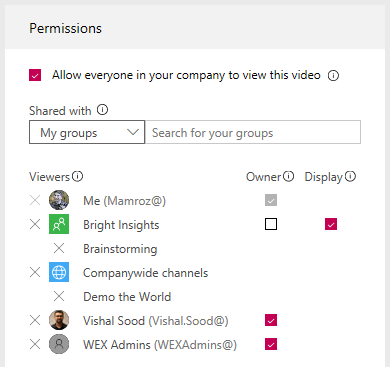
Allow everyone in your company to view this video
When checked everyone in your organization can see the video and is able to add it to their groups and channels. This in effect makes your video available for viewing companywide. To be able to add a video to a companywide channel this check box must be checked.
Shared with
The Shared with field is where you determine who can view/own your video and which groups/channels the video is a part of.
Use the search drop down list to narrow your search scope and pick who you want to share your video with.
- My groups - search scope to add your video to a group that you can contribute to
- Channels - search scope to add your video to a channel directly, including companywide channels
- People - search scope to grant permission to individual people, AD Security Groups, and/or Office 365 Groups that you don't have contribute rights to
Source: Microsoft Stream support